360° VAM Marjan GOSP-3 by APIteq
Click here to start 360° VAM Demo video
Click here to start 360° VAM Marjan GOSP-3
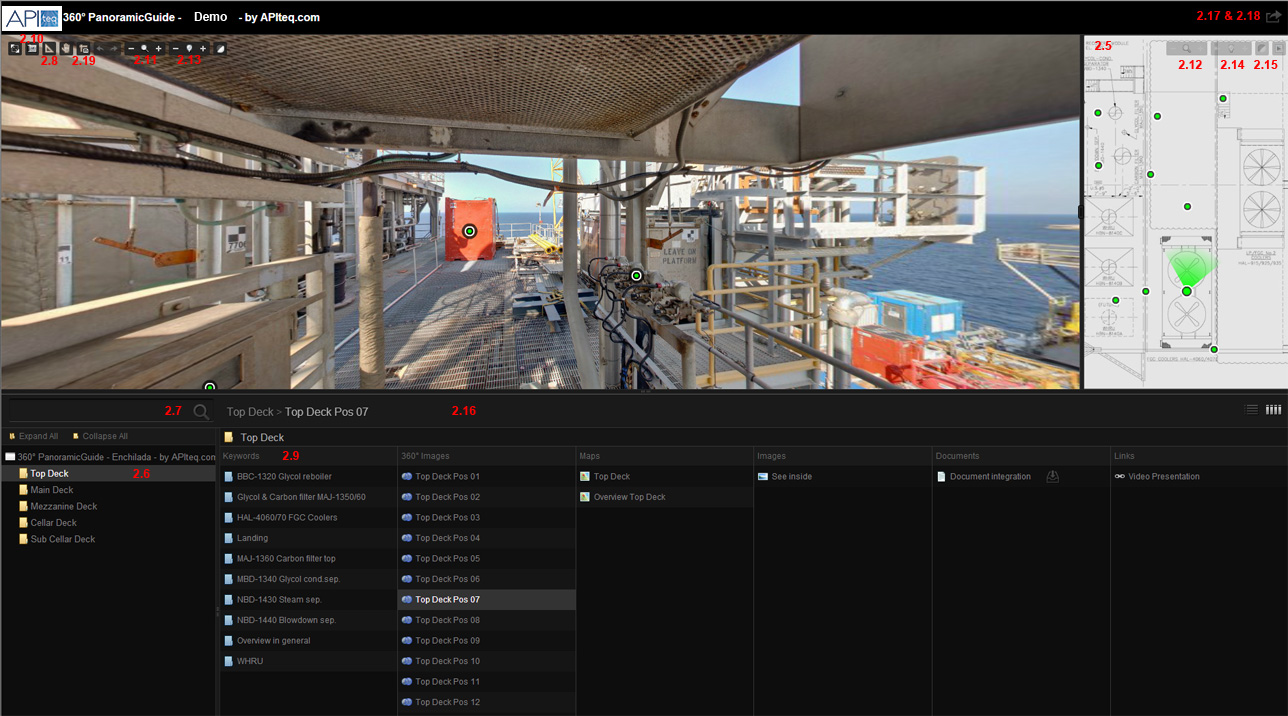
2.5 Integrated maps – drag corner to re-size |
2.6 Integrated menus – find any deck area by opening folder structure |
2.7 Equipment search function – find any equipment |
2.8 3D Measurement – click to start 3D Measurement process |
2.9 Clickable area and equipment keywords |
2.10 Print screen function included – click to print and save as jpg on PC |
2.11 Zoom (+/-) of 360 Panorama included – click to zoom in/out image |
2.12 Zoom (+/-) of map included– click to zoom in/out map |
2.13 Light adjustment (+/-) of 360 Panorama – click to change light conditions of image |
2.14 Light adjustment (+/-) of map included – click to change light conditions of map |
2.15 Invert map from light to dark background |
2.16 Resizable windows by user – click and drag to resize viewer window or map |
2.17 Direct link to individual 360 image, including pan, tilt, zoom – click to save direct link on your clipboard for sending link by mail |
2.18 Direct link available for all users possible (in documents, mail, etc.) –as above to embed direct link in other documentation, 3D Model, etc. |
2.19 Switch between Metric and English units for 3D Measurement |
For technical assistance: support@apiteq.com or call +47 90555595